IRB studies that are assigned to you as an IRB reviewer for action generally appear in My Inbox with a link to the study. You may also receive an e-mail with a link to the study. An e-mail indicates that you must take action or informs you of important changes, such as an IRB decision about the study. To access a study that does not appear in My Inbox, see Accessing a Submission.
Note: A continuing review, modification, or RNI (reportable new information) submission can be handled similarly to a study.
To access studies or other submissions assigned to you:
1. Click the My Inbox link in the top right navigation header.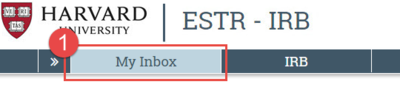
2. Identify the reason the study appears in My Inbox by looking at the State column.
The list called My Inbox contains studies or other submissions that require you to take action. As an IRB committee member or occasional reviewer, look for the following states in the My InBox State column to determine review actions:
Non-Committee Review: You have been designated as the reviewer for this not human subjects research, exempt or expedited study. You must submit your final review before the IRB decision can be communicated to the study team. If you request clarifications, the study comes back to you to finish the review after the clarifications are made.
Committee Review: You may be part of the committee that will review this study. If so, review the study details in advance. You can request clarifications, or record your notes and recommendations in the system before the meeting.
3. Open the submission by clicking the link in the Name column.
The submission workspace opens.
4. Click on view study (or view submission) on the left to view the details of the submission.